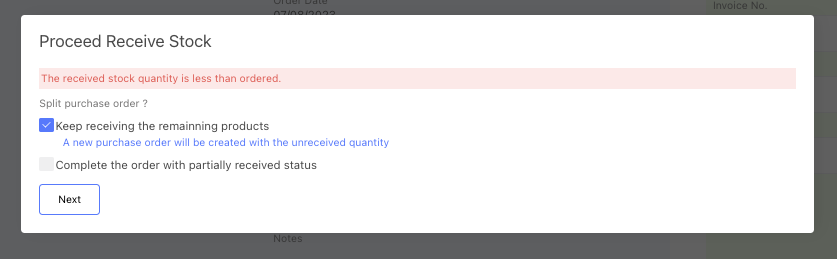Once you have received the stock, you can click the receive stock button on the purchase order list to update the stock level in the system.
Navigate to the [Purchase] -> [All Purchase Orders] menu, find the order you would like to receive stock.
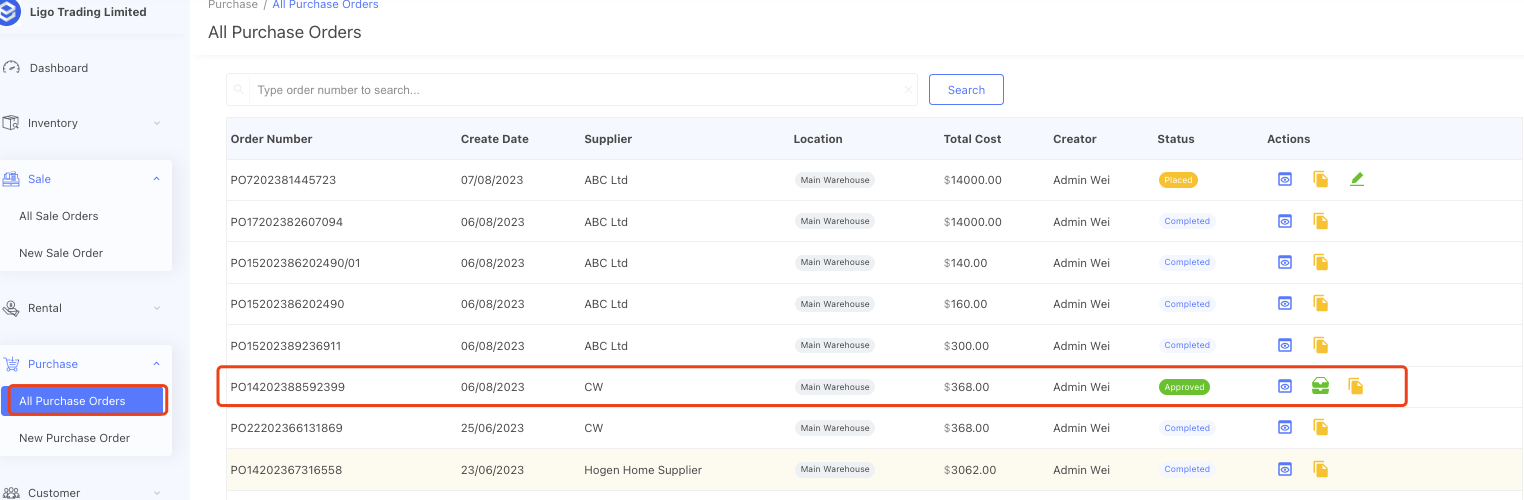
Click the receive stock button, it will bring you to the receive stock screen.

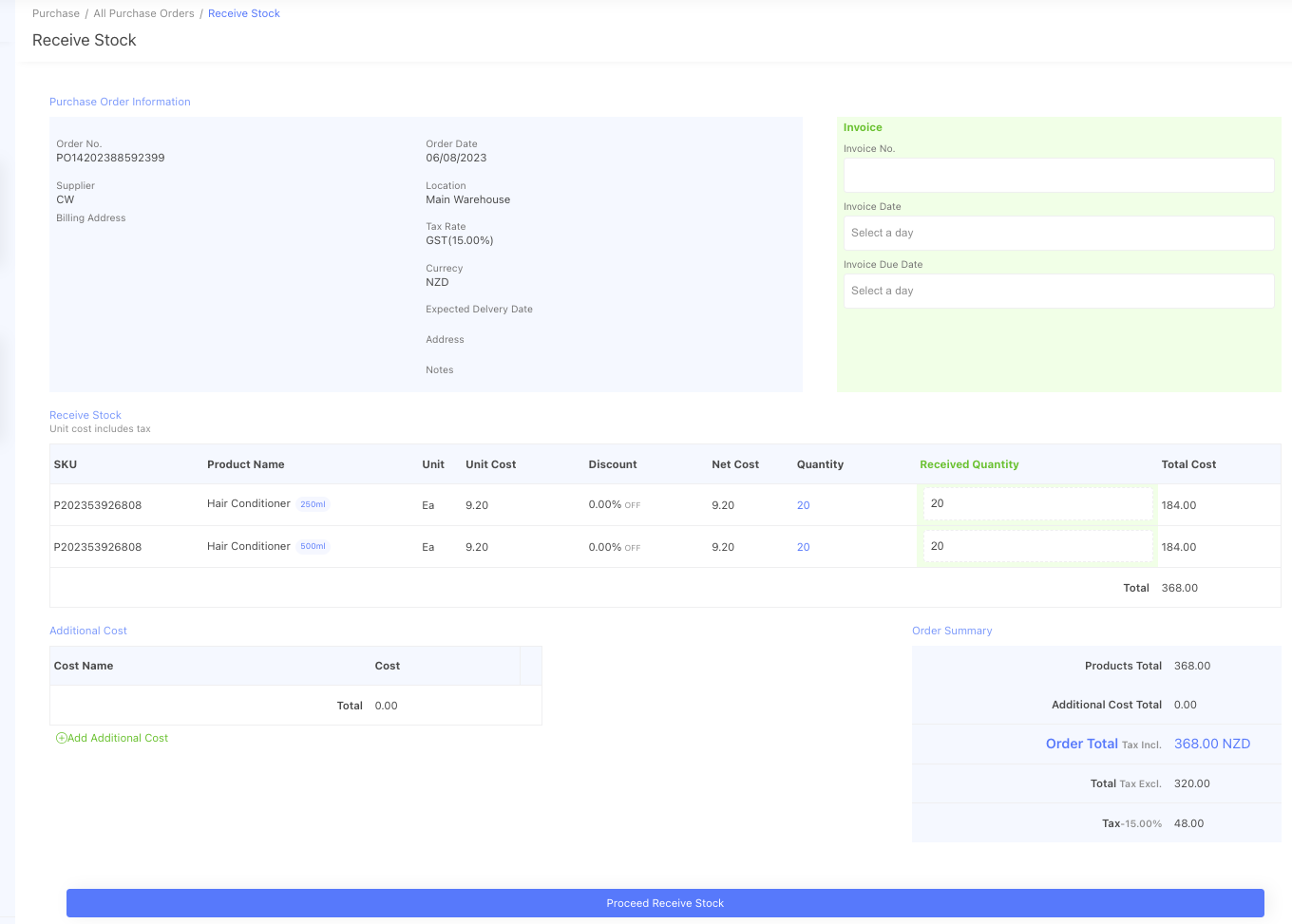
You can manage the supplier's invoice details in the invoice section, but it is optional.
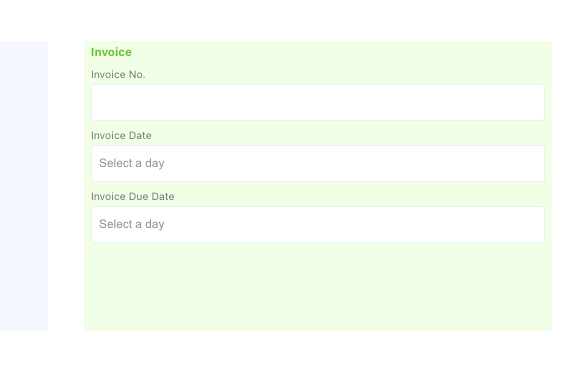
The system will auto bring up the total quantity of the order, but you can change it the actual stock you received.
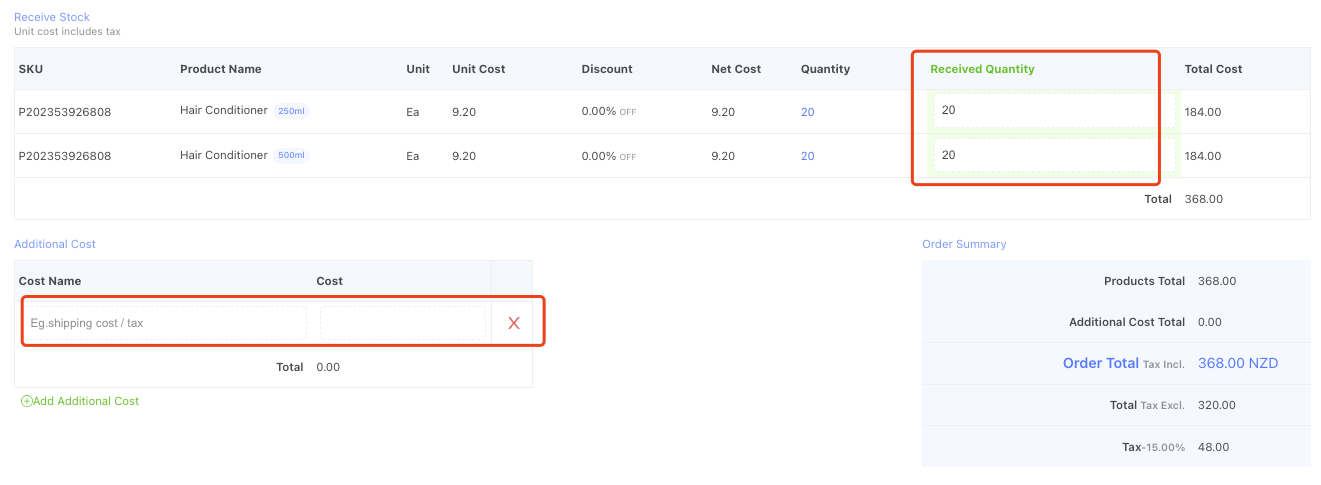
You can change the additioanl cost to the actual amount. You can add all your landing cost in here to achieve a more accurate product cost calculation.
Click the proceed to receive stock button, The stock level will be updated. If your system is connected with Xero, the stock change data will synchronise to your Xero system.
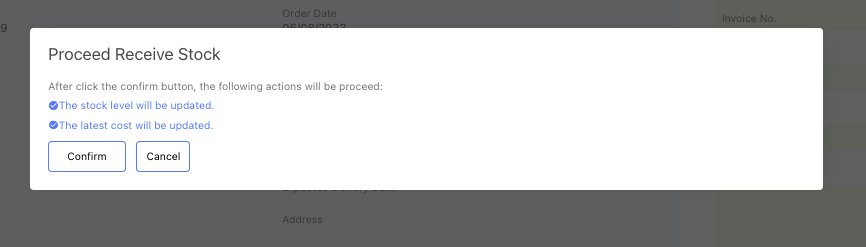
If you partially received the stock, you can enter the actual quantity you received;
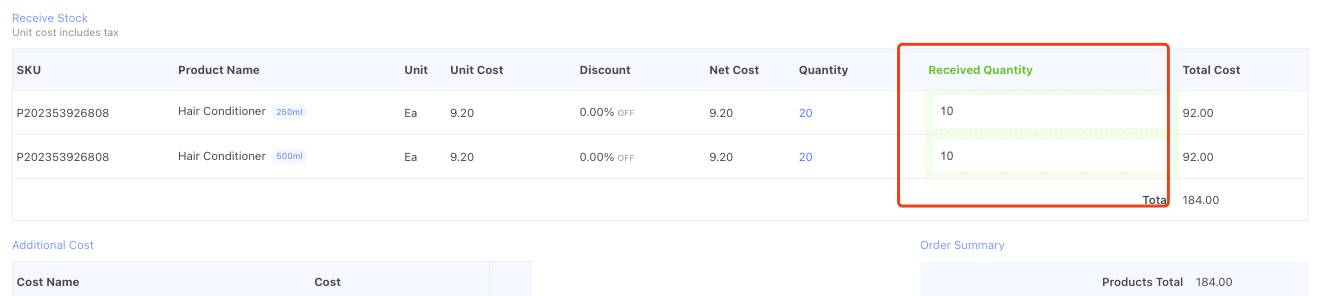
When you proceed to receive stock, you will been asked whether to keep receiving the rest. if select to keep receiving the remainning products, a split purchase order will be created automatically, and then you can keep receiving the rest stock on that split order. If you select complete order, there will no split order created.