With StockUnify, you can easily import products into a sale order using a CSV file.
On the new sale order screen, click the [Import Products by CSV] button, and a pop-up window will appear.
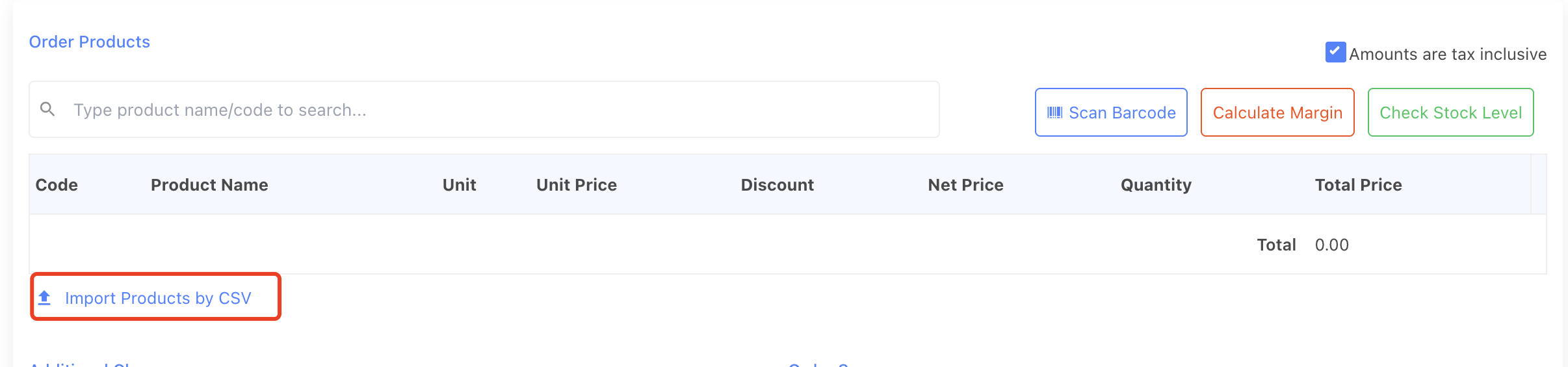
On the pop-up window, download the import CSV template provided.
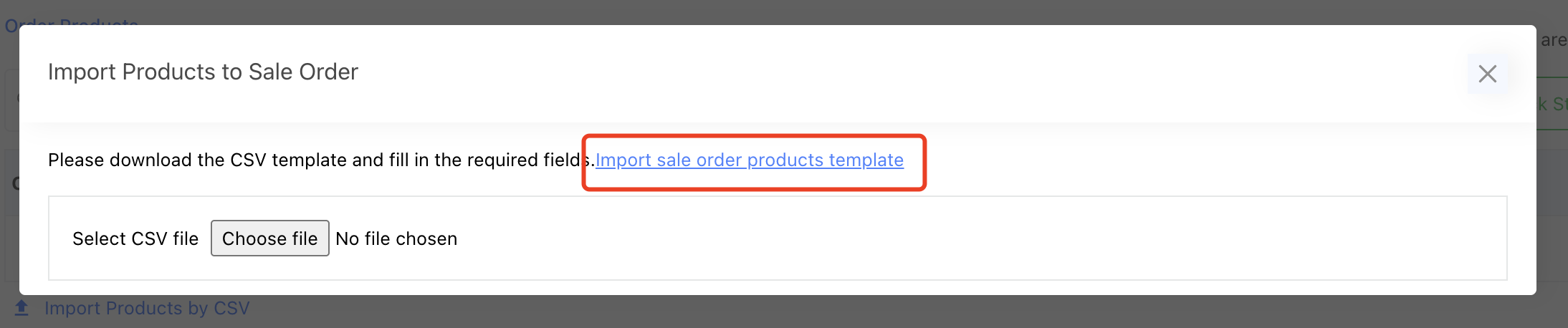
Open the downloaded template and fill in your product data according to the headers:
| Header | Description |
| Code | Required. The unique product code. |
| ProductName | The name of the product. |
| Unit | The unit of the product. |
| UnitPrice |
The unit price of the product. If this field is left empty, the system sale price will be applied. (* If a price tier is selected for the sale order before upload the CSV file, the tier price will be applied) |
| Quantity | Required.The order quantity of the product. |
On the pop-up window, click the [Choose file] button to select your completed CSV file. Click [Extract Products From File] to upload and process the file.
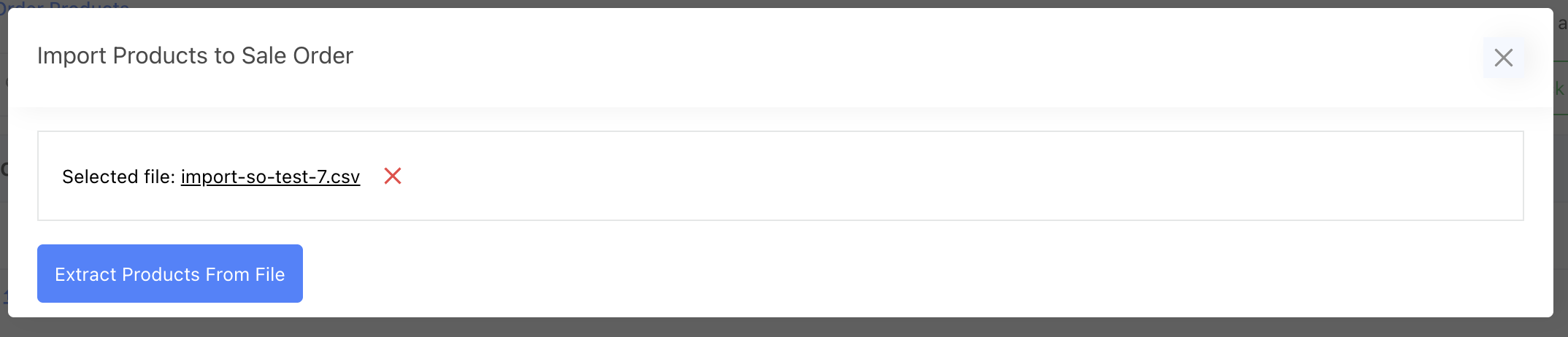
StockUnify will match your uploaded products with existing products in the system by product code.
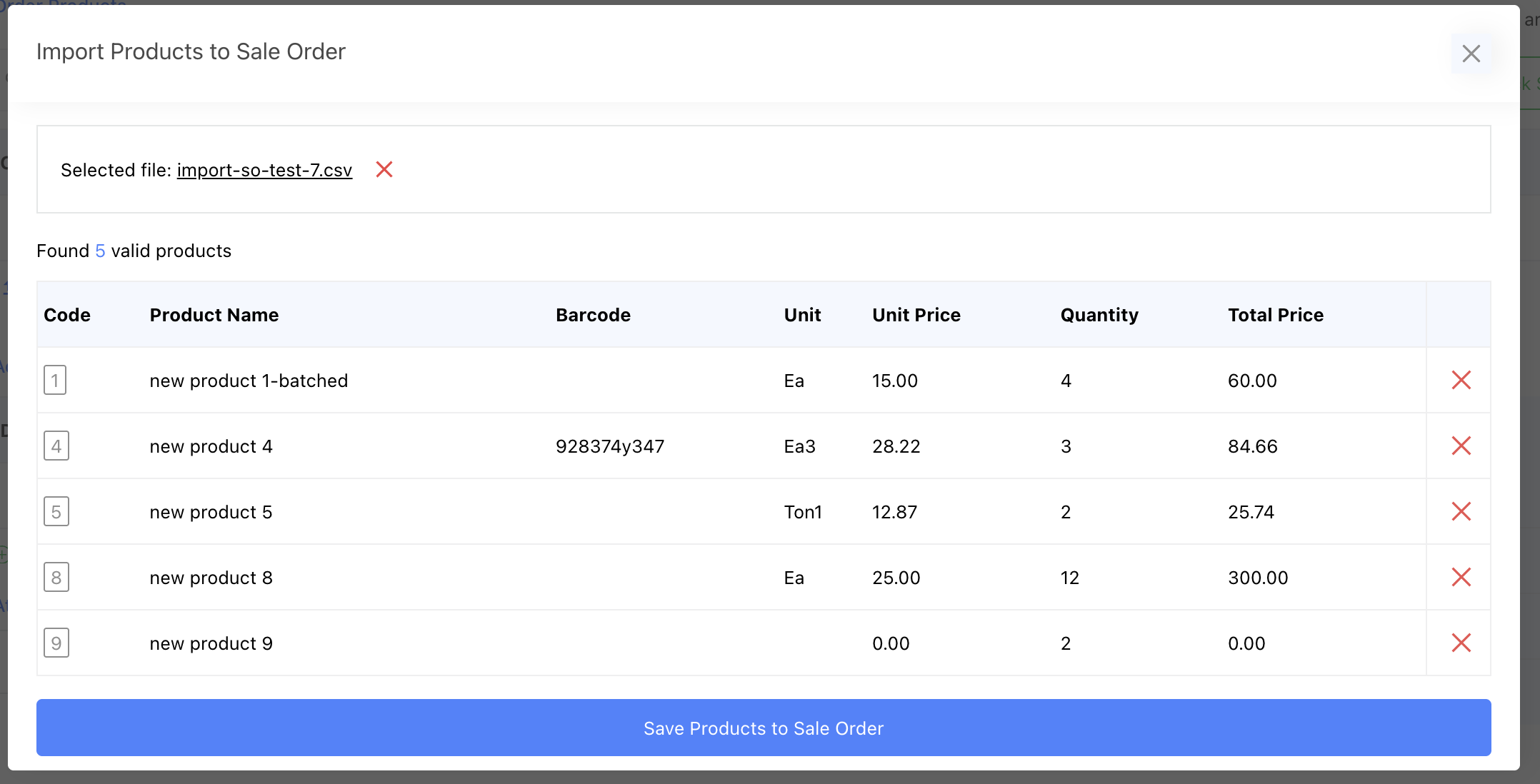
If a product cannot be found, a new product table will appear to ask you to set up the product details to create a new product.
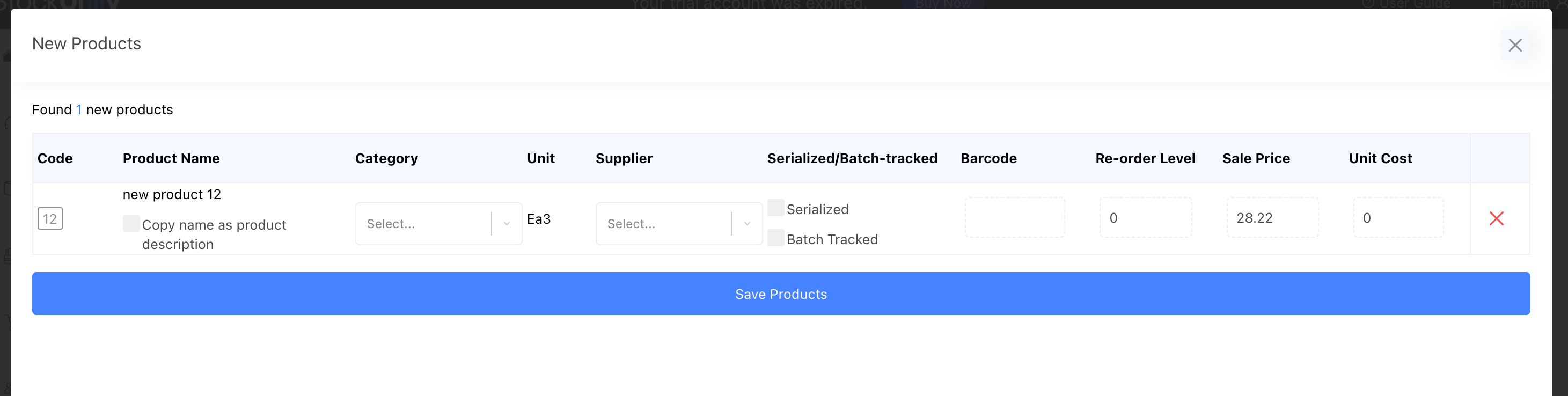
After clicking the [Save Products] button, the new products will be created.
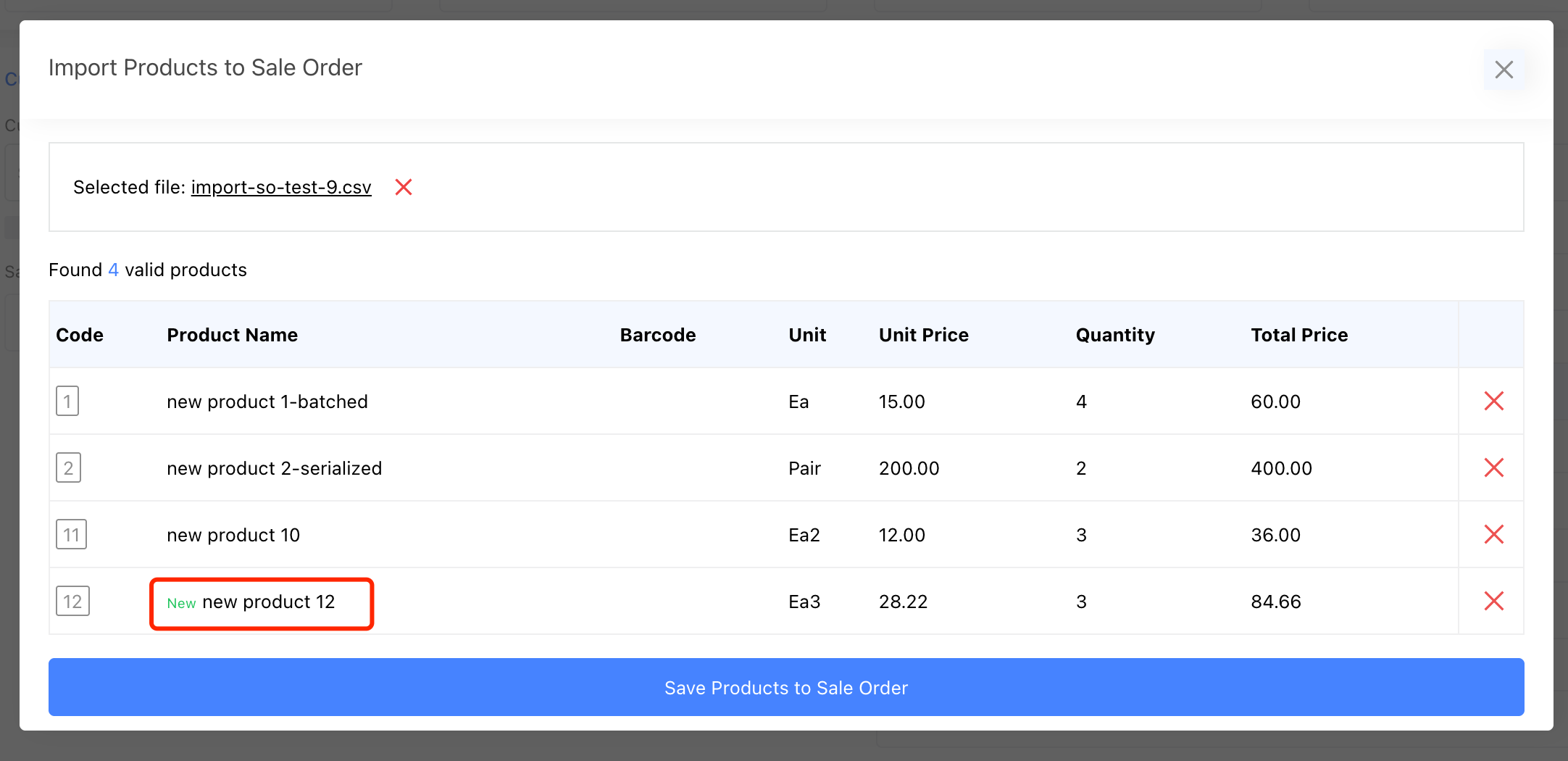
Click [Save Products to Sale Order] to add the imported products to your sale order.
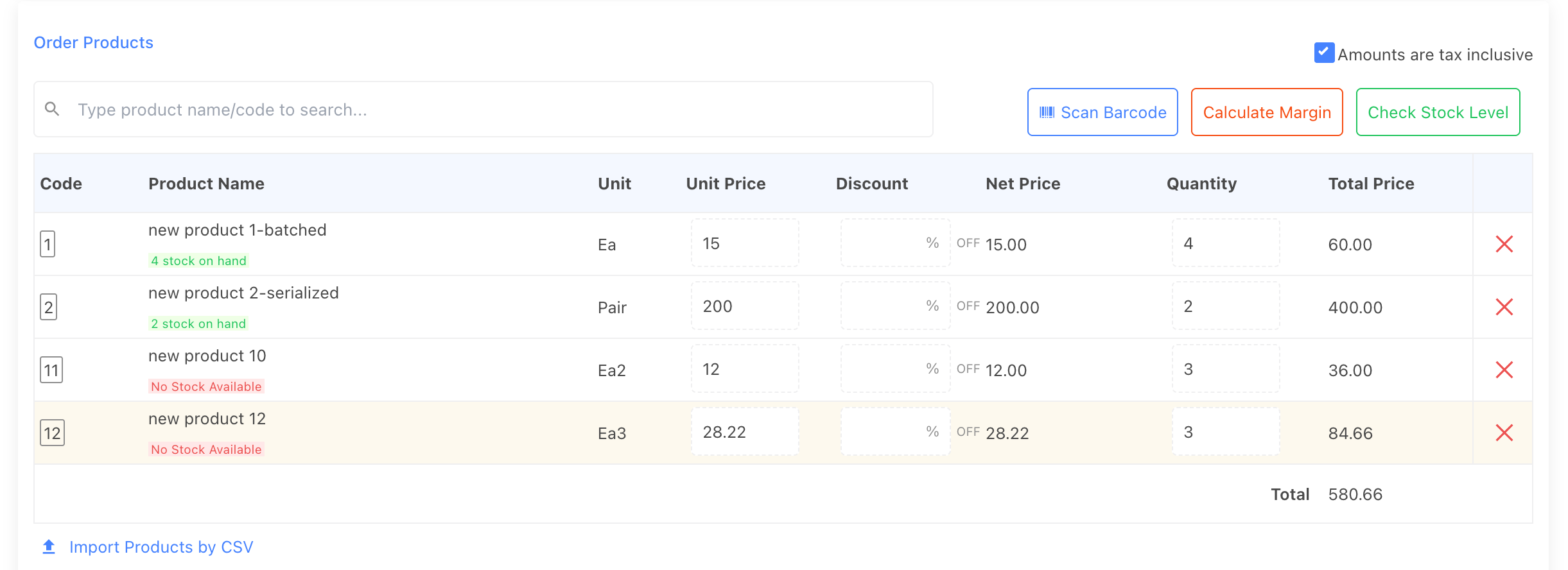
Fill in any other required details to complete the sale order.