This guide explains how to use the Tier Discount feature to automatically apply a discount to all products when creating quotes or sales orders.
If you’d like to offer a specific user group a discounted price without showing a visible discount on their invoice, this feature is the ideal choice.
How to Set Up a Tier Discount?
Go to Settings → Price Tiers. Click New Price Tier or edit an existing tier, In the popup window, enable “Apply price tier discount to all products” and set the Discount (e.g., 5 for 5% off).
Once set, this discount will be applied automatically during quotes or sales when this price tier is selected.
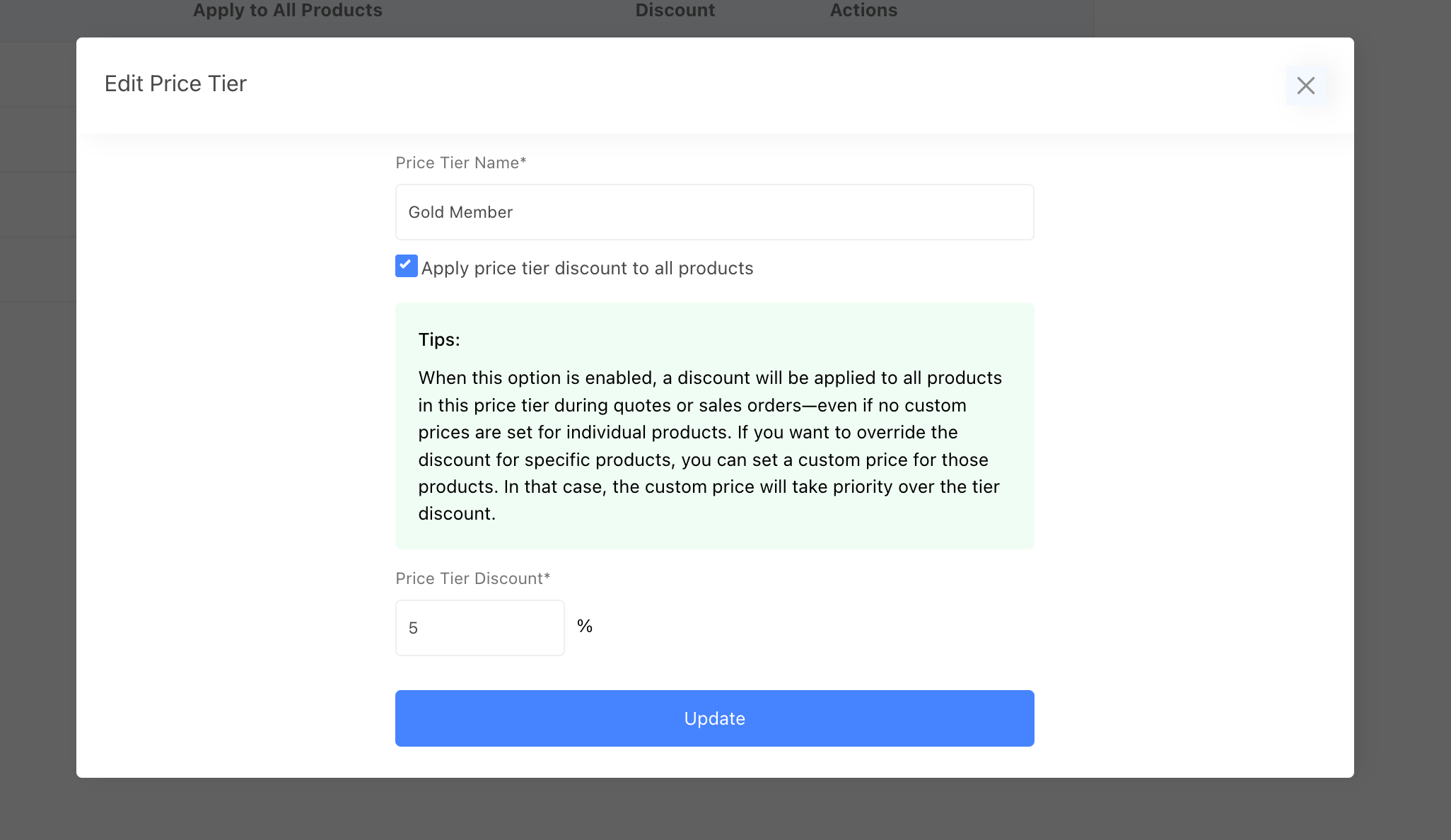
How Pricing Works During Quotes or Sales
When a product is added to a quote or sales order and a price tier with the “Apply Discount to All Products” option enabled is selected, The discounted price will be automatically used as the product’s unit price.
If you change the price tier of the quote or sale, unit prices will automatically update to reflect the new tier’s discount.
Please note: the product's custom price has a higher priority than the tier discount. If a product has a custom price defined for a specific tier, that price will be used instead of the discounted price.
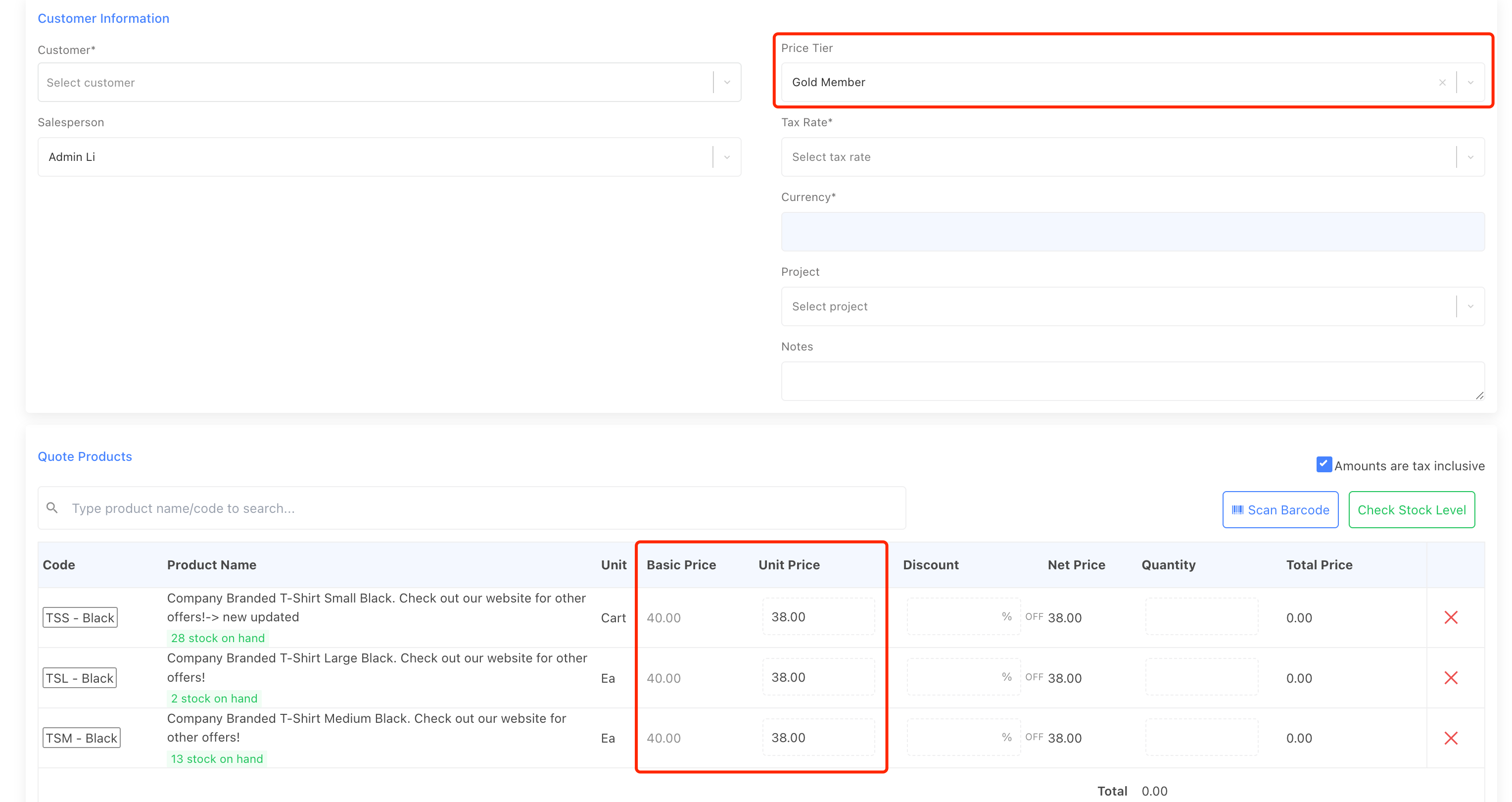
For example:
- Product A’s base price: $100
- Price Tier: “Gold member”
- Discount: 5%
Result:
The unit price used in the quote will be $95(100 - 5% = 95)
If Product A also has a custom price of $90 set for the “Gold member” tier, then $90 will be used instead.
Conclusion
By combining the Smart Reorder Cart with the Low Stock Alert Report, you can easily monitor low stock items and reorder them promptly—helping you stay stocked and never miss any sales opportunities.