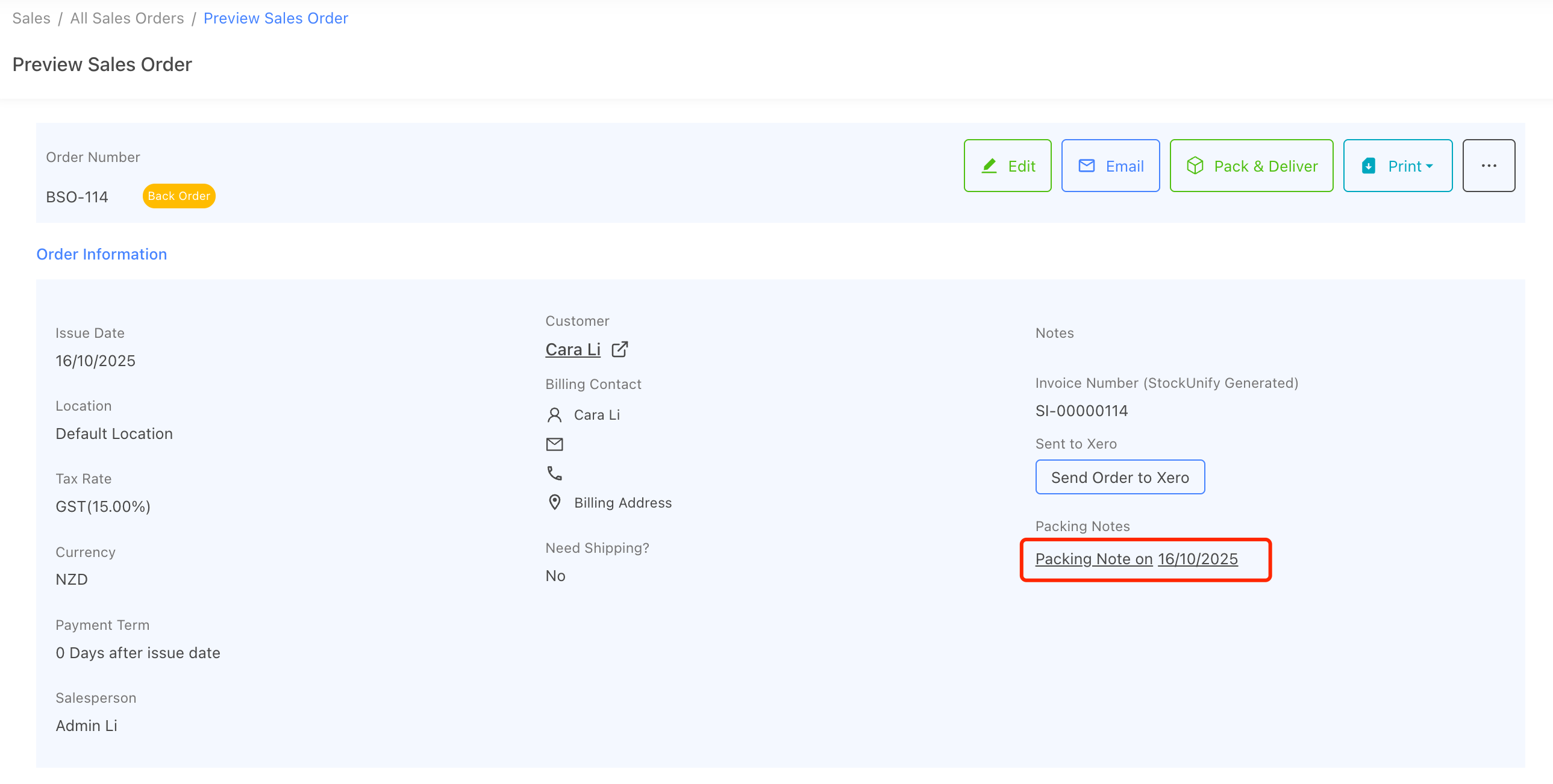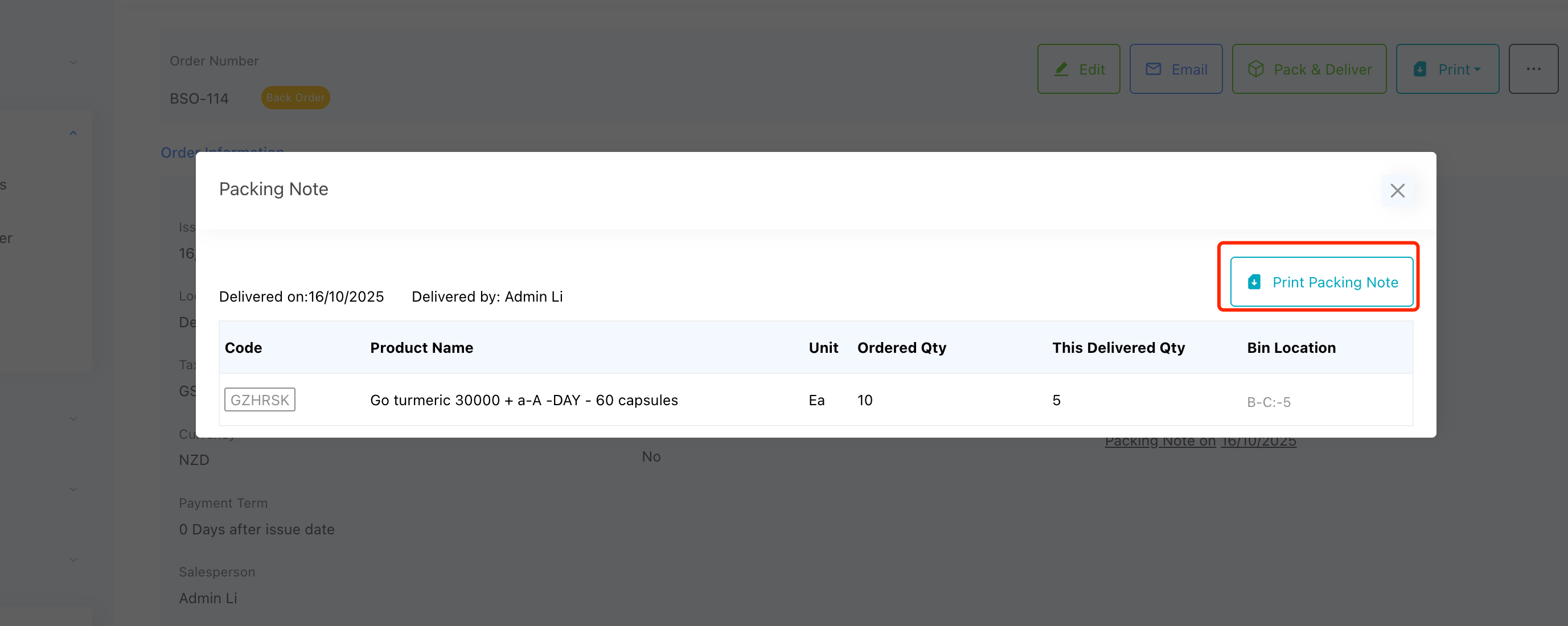Overview
In StockUnify, you can deliver a sales order in multiple stages when not all products are available or shipped at once. It allows you to record what has been delivered, while keeping the remaining quantities open for future fulfillment.
When to Use Partial Delivery
You can use partial delivery when:
- Only part of the products in the order are available in stock.
- The customer requests split shipments for different dates.
How to Partially Deliver a Sales Order
To process a partial delivery, the sales order must first be saved with the status Back Order or Approved. Once in one of these statuses, you will see a [Pack and Deliver] button on the Sales Order page.
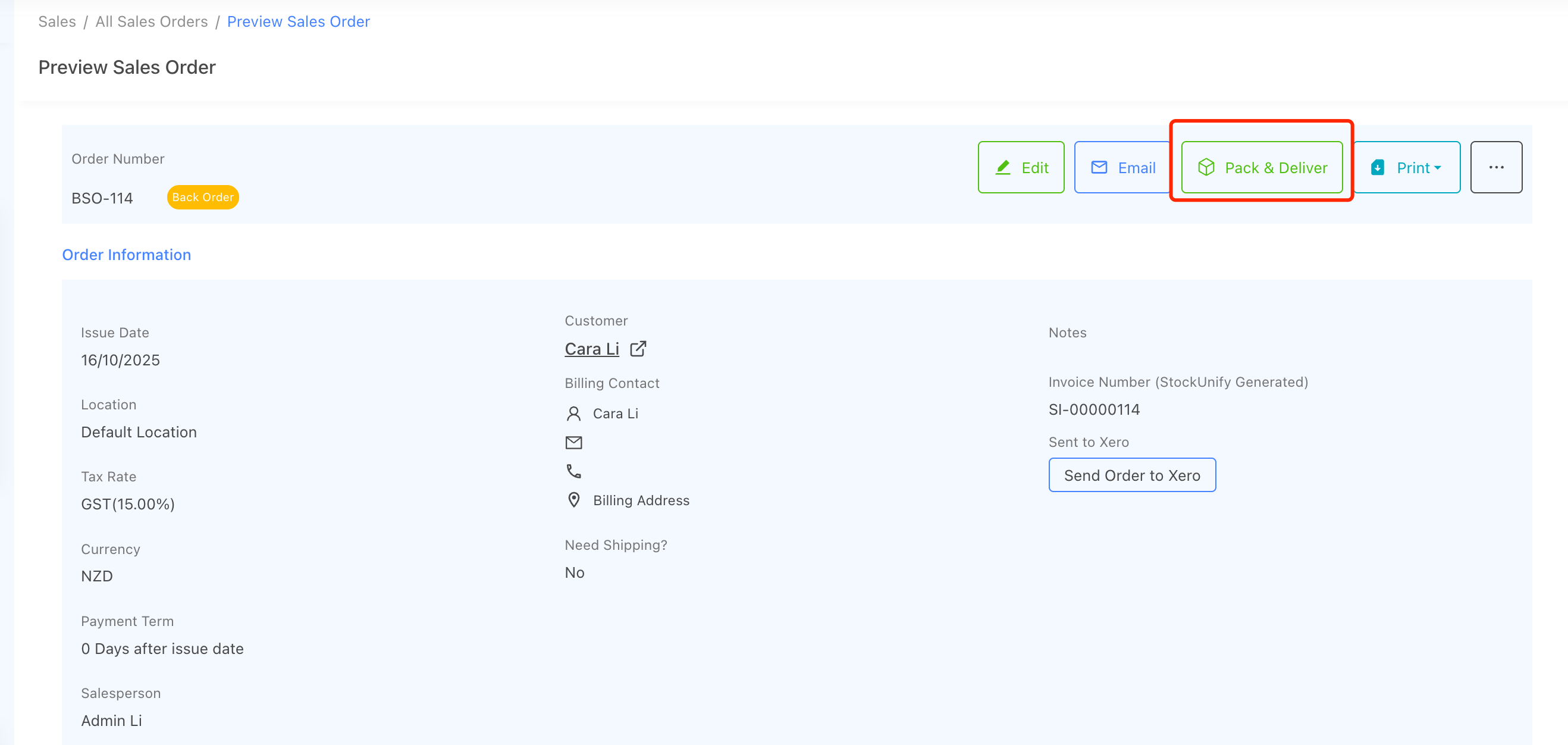
Click the [Pack and Deliver] button to open the delivery pop-up window.
By default, the This Delivery Qty field for each product will display the remaining undelivered quantity. If you do not wish to deliver a certain product in this shipment, simply clear its quantity. You may also enter a smaller quantity, but it must be less than or equal to the undelivered quantity.
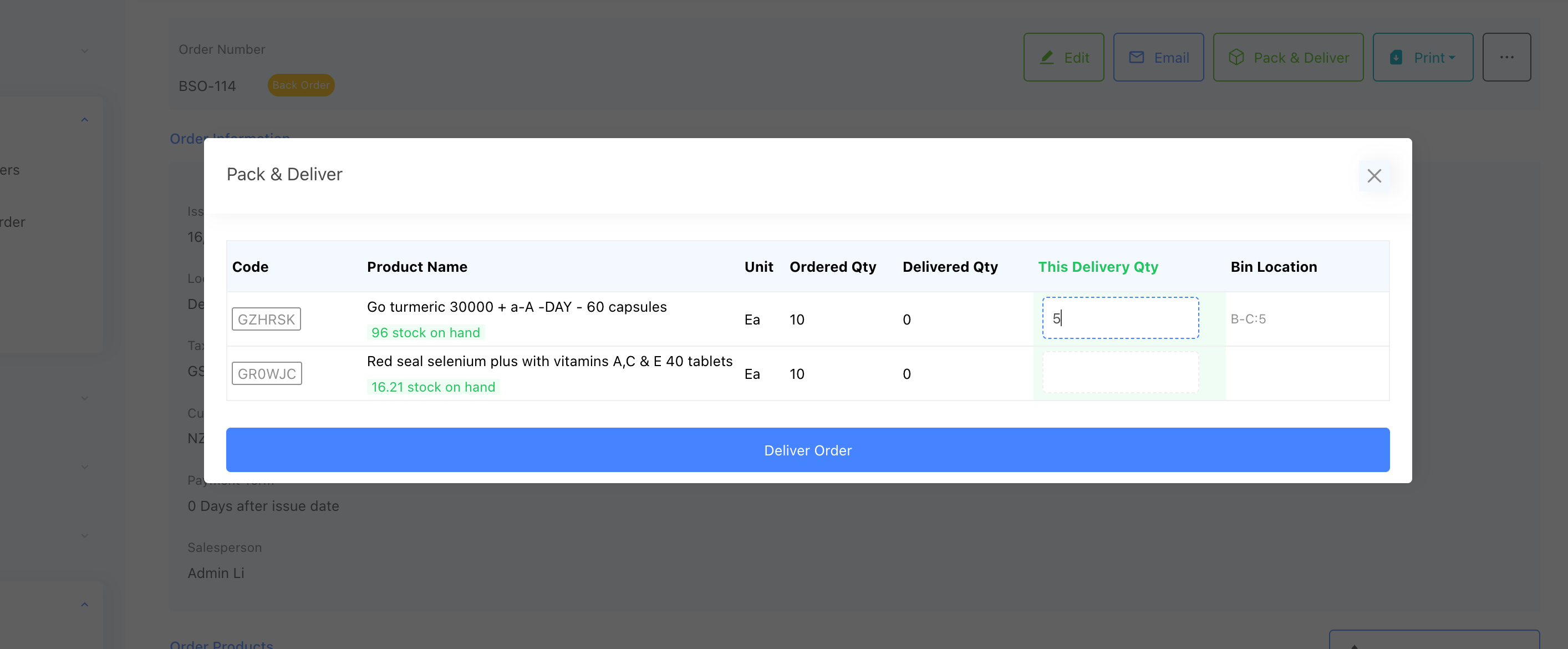
Once you confirm the delivery, StockUnify will:
- Reduce stock levels based on the delivered quantity.
- Generate a Packing Note document for this delivery.
- Update the sales order status to Partially Delivered.
View and Download the Packing Note
After completing the delivery, a packing note will be automatically generated. You can click the packing note number from the sales order page to view the delivered quantities for that shipment.
You can also download the packing note as a PDF file for printing or sending to your customer.
You can deliver the same sales order multiple times. Each delivery will create a separate packing note and will deduct the delivered quantities from your available stock.
Once all items in the order have been delivered, the system will automatically update the order status to Fulfilled.