Overview
This guide explains how to remove a user after the users have resigned.
Remove User
From the side menu, navigate to [Settings] -> [Users], Locate the user from the user list, and click the edit button, it will navigate you to the [Update User] screen.
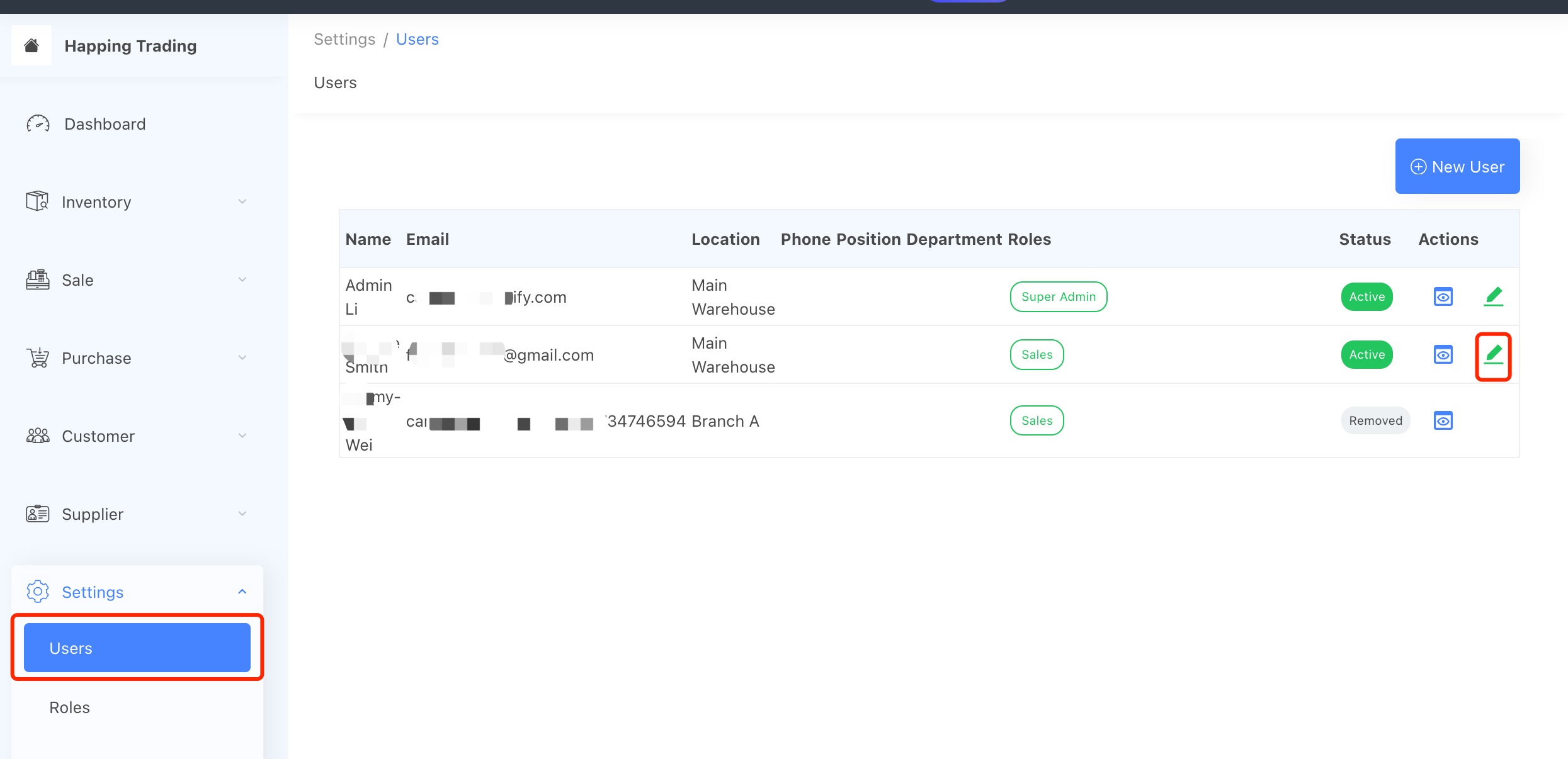
On the [Update User] screen, click the [Remove User] button which sits at the left bottom corner.
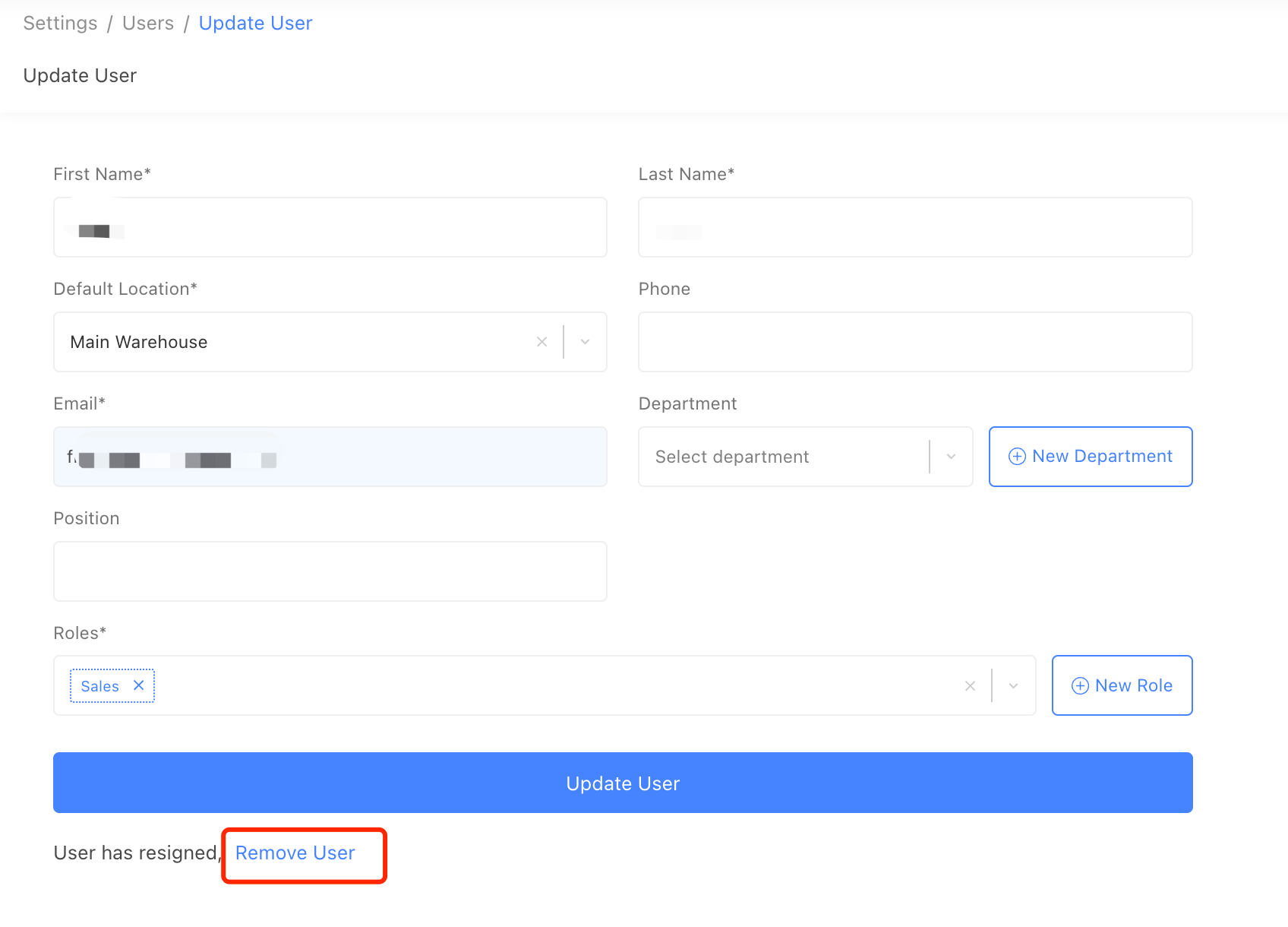
After clicking the button, a pop-up window will appear, after clicking the [Proceed] button on the pop-up window, the user will be removed from the system.
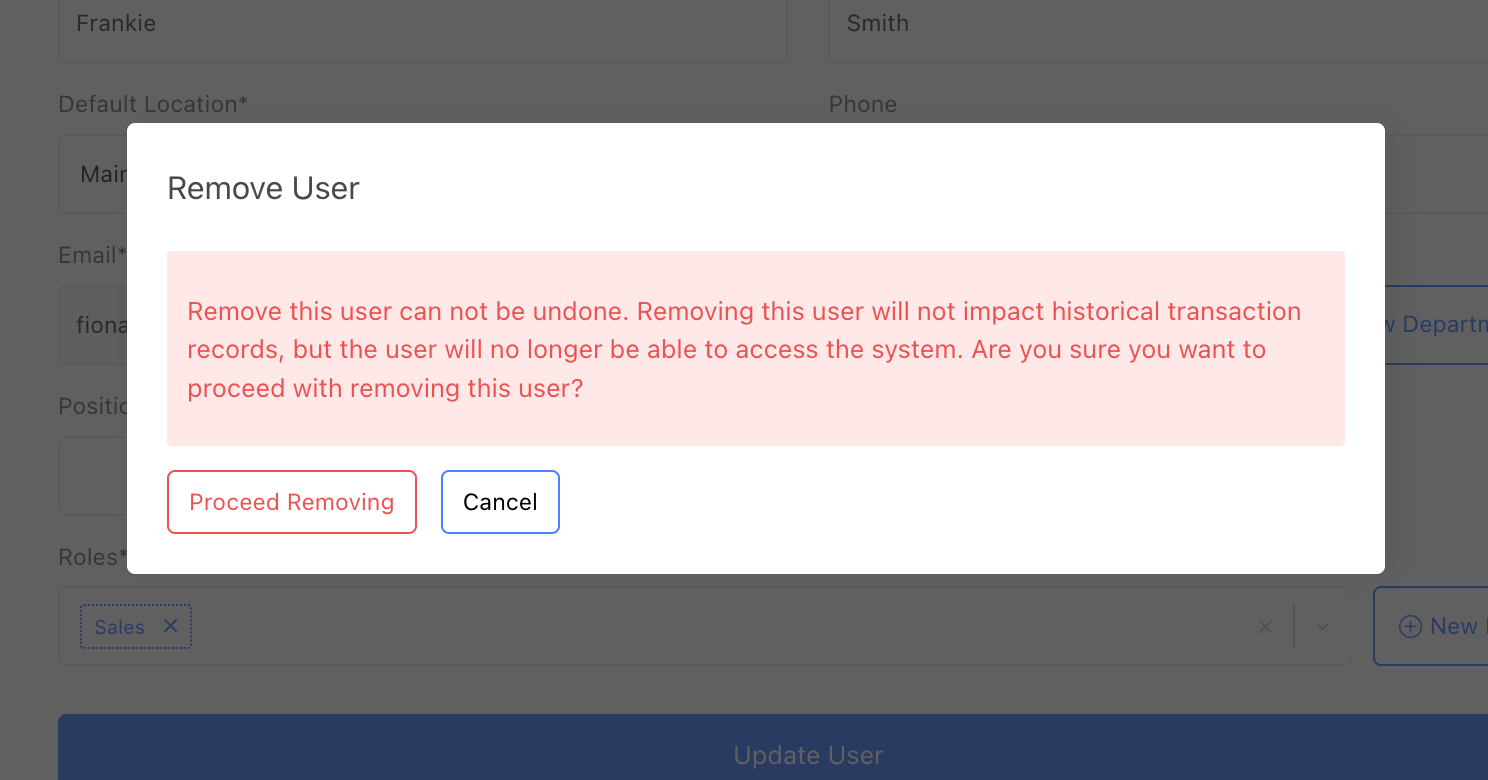
After successfully removing the user, it will go back to the user list page where you will find the user status has changed to “Removed”.

After Removal
- All historical transactions, such as sales orders, purchase orders, stock adjustment orders, and stock transfer orders, will remain intact and unaffected.
- Reports and system records associated with the removed user will also remain unchanged.The historical transactions (sale order/purchase order/stock adjustment order/stock transfer order) and reports will not be affected.
- The removed user will no longer be able to log in to the system. Their account is disabled.